Geek Browser
Introduction
Geek Browser is a full-screen and super-fast web browser for iPad with a VIM-like keyboard access and command line interface.
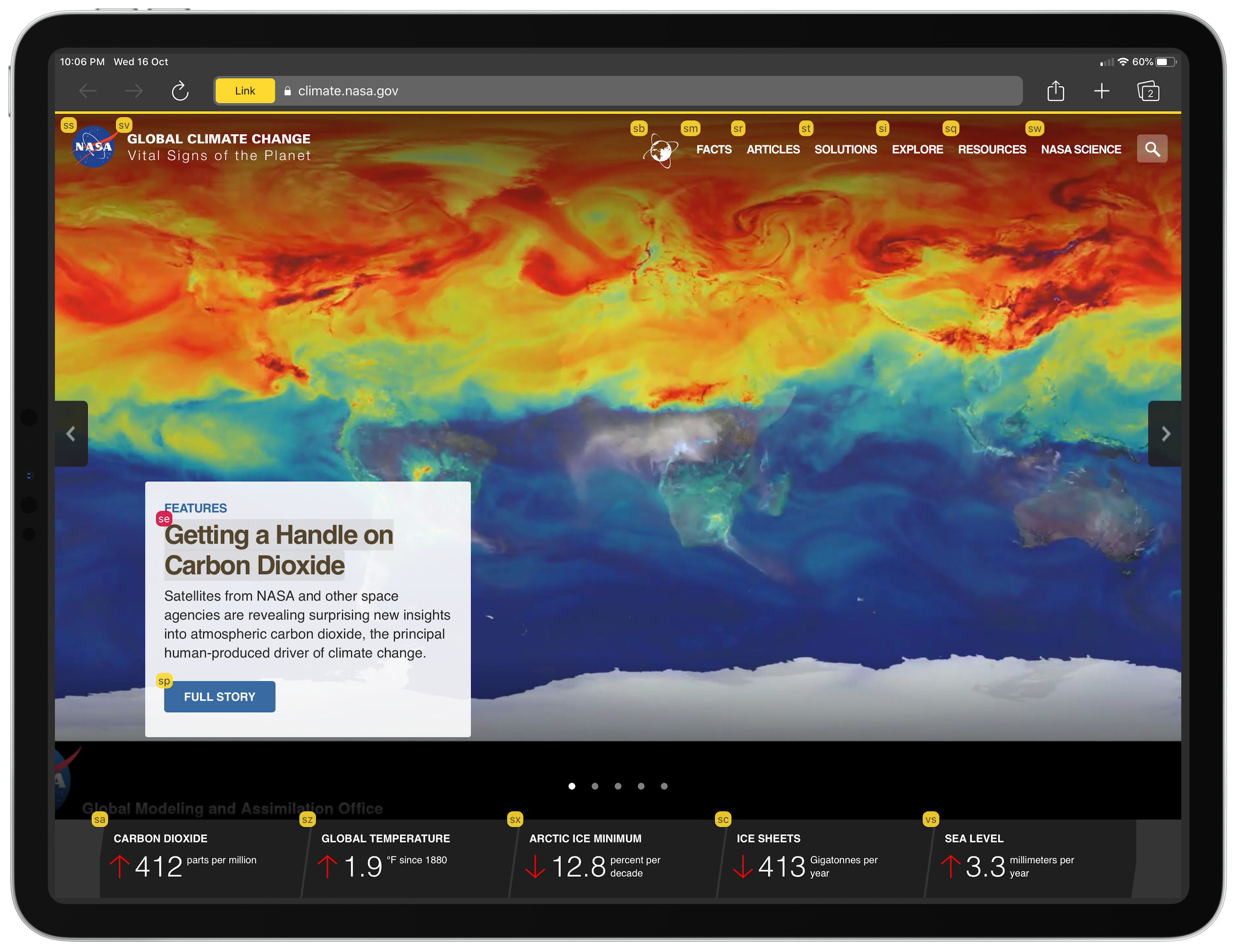
- VIM-like full keyboard access: Geek Browser is designed to browse with the keyboard. You can navigate a page, type a link, and execute a command with the keyboard.
- Darkmode: Browse the web with the dark mode CSS.
- Command: Type the command and execute javascript, ping, ifconfig, search and more.
- Built-in Adblock: Geek Browser has a built-in Adblock.
Downloads
The latest version of Geek Browser is available in AppStore:
Privacy Policy
Geek Browser does NOT collect any of your data. The data Geek Browser stores locally are your browser history, bookmarks and settings. These are only saved locally. No one, other than you, has access to this data.
Key Bindings
Cheatsheet (Default)
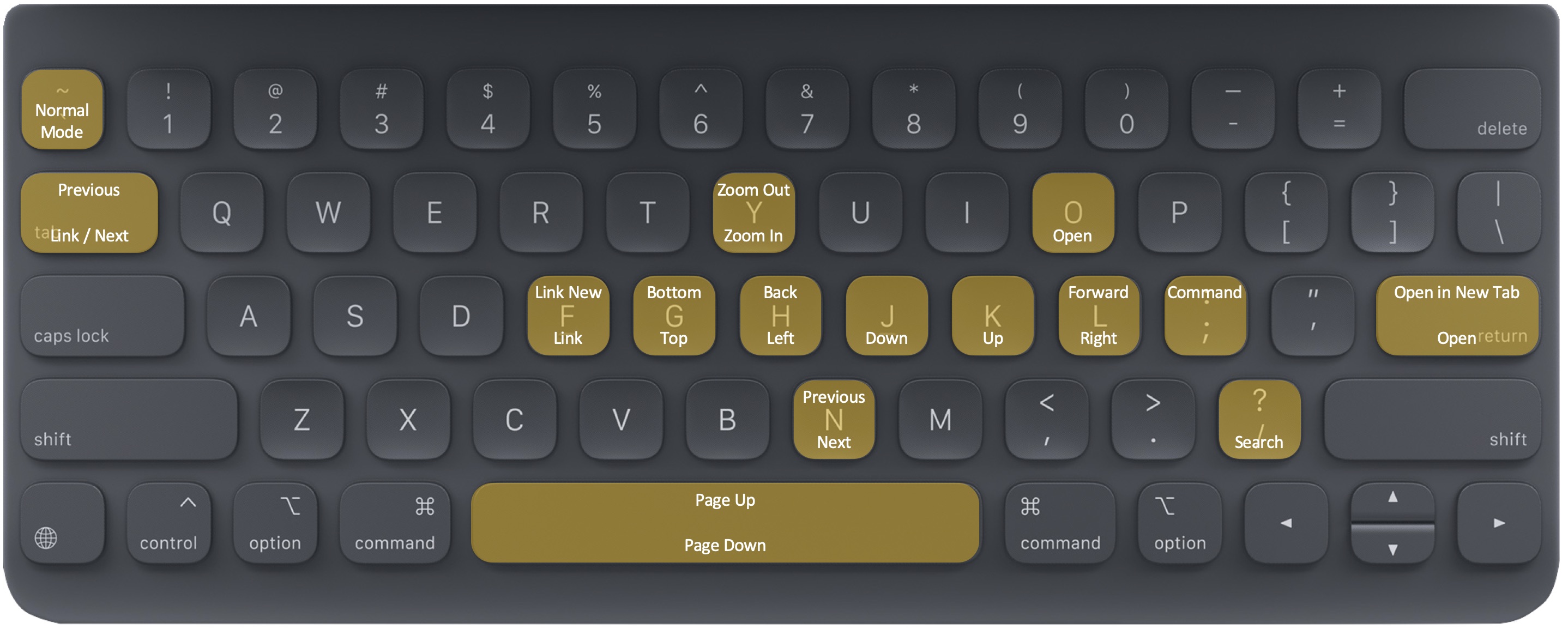
| Key | Command |
|---|---|
| k or ↑ | Scroll up |
| j or ↓ | Scroll down |
| h or ← | Scroll left |
| l or → | Scroll right |
| g or command + ↑ | Go to top of page |
| shift + g or command + ↓ | Go to bottom of page |
| y | Zoom in |
| shift + y | Zoom out to default (100%) |
| tab or n | Toggle links / Move to next link or search result |
| shift + tab or shift + n | Toggle links / Move to previous link or search result |
| esc or ` or § (configurable in Settings) |
Back to View mode |
| shift + h | Go back |
| shift + l | Go forward |
| o or command + l | Open address |
| shift + ; | Open command |
| / or command + f |
Search in page |
Cheatsheet (+Command)
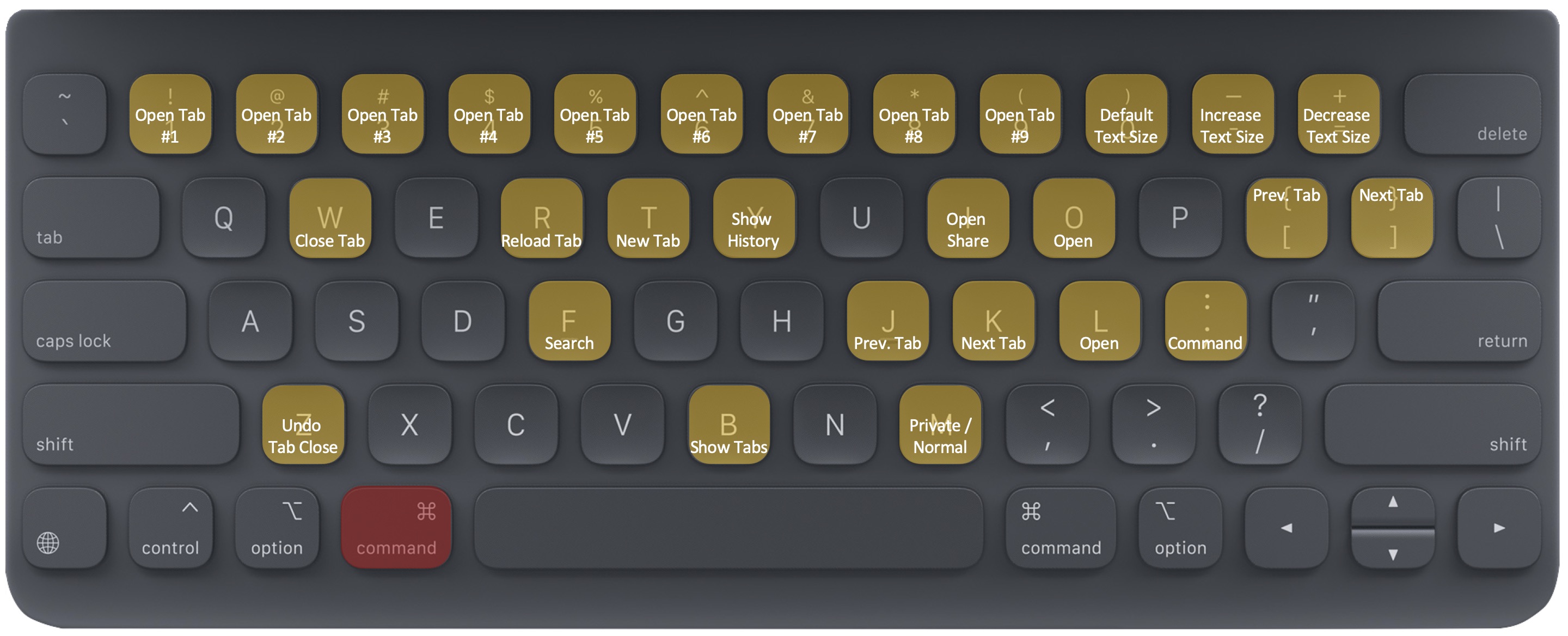
| Key | Command |
|---|---|
| command + j | Move to previous tab |
| command + k | Move to next tab |
| command + t | New tab |
| command + w | Close tab |
| command + r | Reload |
| command + b | Show tabs |
| command + y | Show history |
| command + z | Undo close tab |
| command + m | Toggle Private / Normal mode |
| command + i | Open Share… |
| command + + | Increase text size |
| command + - | Decrease text size |
| command + 0 | To default text size (100%) |
| command + 1 … 9 | Open tab 1…9 |
| / or command + f |
Search in page |
Cheatsheet (+Control)
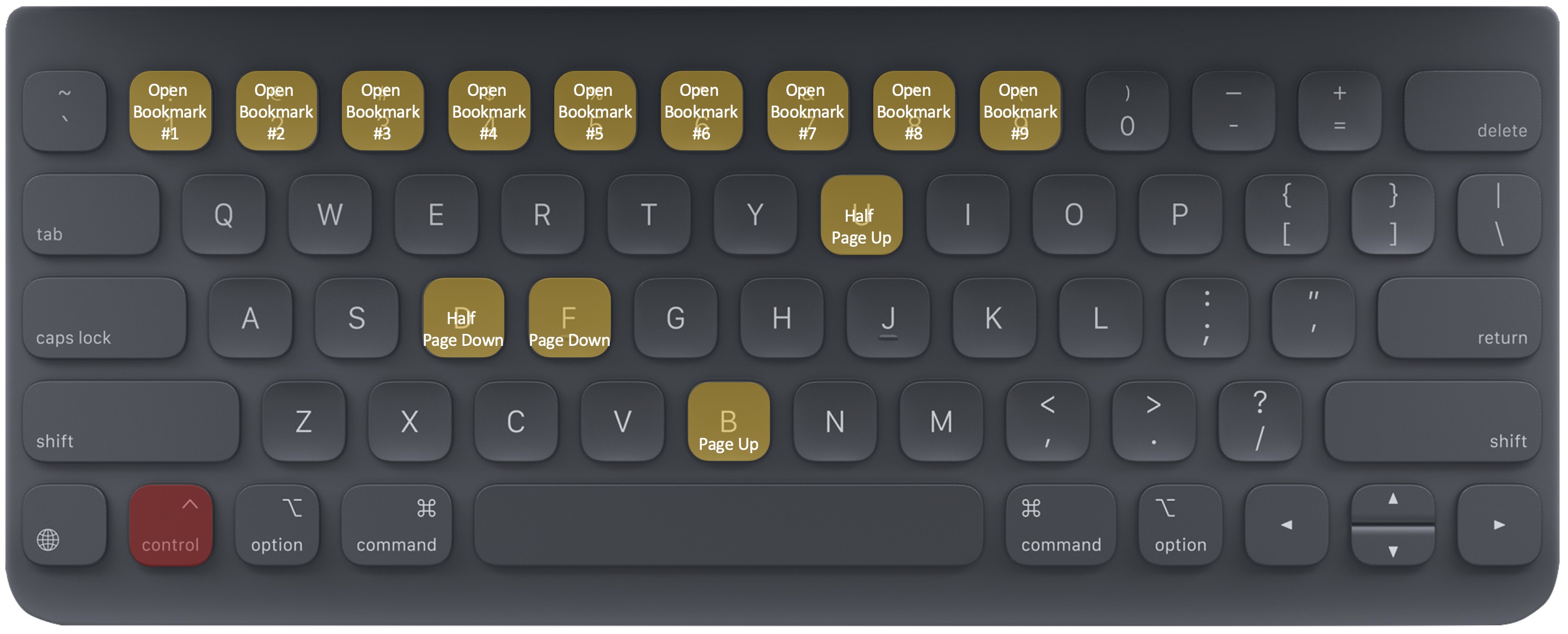
| Key | Command |
|---|---|
| control + u | Scroll up half page |
| control + d | Scroll down half page |
| control + f or option + ↑ | Scroll up a page |
| control + b or option + ↓ | Scroll down a page |
| control + 1 … 9 | Open bookmark 1…9 |
Links
Geek Browser supports navigating the web pages with the keyboard. When you type tab or n, Geek Browser shows the link tags. You can type tab / n, or shift + tab / shift + n to move the focus to the next link or the previous link. And you press enter to open the link. Otherwise, type the tag code or number to open the link directly.

Commands
Geek Browser supports command line interface in its address bar. Command starts with :. When you type : in the address bar, Geek Browser shows the console. You can type the command and press enter to execute the command.

ping
ping sends ICMP packets to network hosts. ping allows a user to verify that a particular IP address exists and can accept requests.
usage:
ping target_domain | target_ip
example:
[20/4/2019, 5:55 PM] $ :ping www.google.com
PING www.google.com (216.58.220.196): 56 data bytes
64 bytes from 216.58.220.196: icmp_seq=0 times=5ms
64 bytes from 216.58.220.196: icmp_seq=1 times=4ms
64 bytes from 216.58.220.196: icmp_seq=2 times=6ms
64 bytes from 216.58.220.196: icmp_seq=3 times=5ms
64 bytes from 216.58.220.196: icmp_seq=4 times=5ms
--- www.google.com ping statistics ---
5 packets transmitted, 5 packets received, 0.0% packet loss
ifconfig
ifconfig shows the network configuration.
usage:
ifconfig
example:
[20/4/2019, 5:55 PM] $ :ifconfig
lo0: inet 127.0.0.1
lo0: inet6 ::1
lo0: inet6 fe80::1%lo0
en0: 192.168.1.2
tab
tab command shows, opens, and closes tabs.
usage:
tab list
tab open tab_index
tab close tab_index | all
example:
[20/4/2019, 5:55 PM] $ :tab list
[20/4/2019, 5:56 PM] $ :tab open 1
[20/4/2019, 5:57 PM] $ :tab close 3
[20/4/2019, 5:58 PM] $ :tab close all
google command searches the keyword with Google.
usage:
google [-image] keyword
example:
[20/4/2019, 5:55 PM] $ :google black hole
[20/4/2019, 5:56 PM] $ :google -image black hole
javascript
javascript command executes javascript.
usage:
javascript script
example:
[20/4/2019, 5:55 PM] $ :javascript document.URL;
result: https://www.google.com/
[20/4/2019, 5:56 PM] $ :javascript document.body.style.backgroundColor = "#ff0000";
result: ff0000
source
source command shows the page source.
usage:
source
example:
[20/4/2019, 5:55 PM] $ :source
cookies
cookies command shows the cookies.
usage:
cookies
example:
[20/4/2019, 5:55 PM] $ :cookies
settings
set command writes settings and get command reads settings.
usage:
set key=value
get key
set toolbar=always | autohide
set darkmode=true | false
set desktopmode=true | false
set adblock=true | false
example:
[20/4/2019, 5:55 PM] $ :set toolbar=alawys
[20/4/2019, 5:56 PM] $ :get toolbar
toolbar=always
English | Korean