소개
Geek Browser는 VIM 단축키와 명령어를 지원하는 아이패드용 웹브라우저입니다.
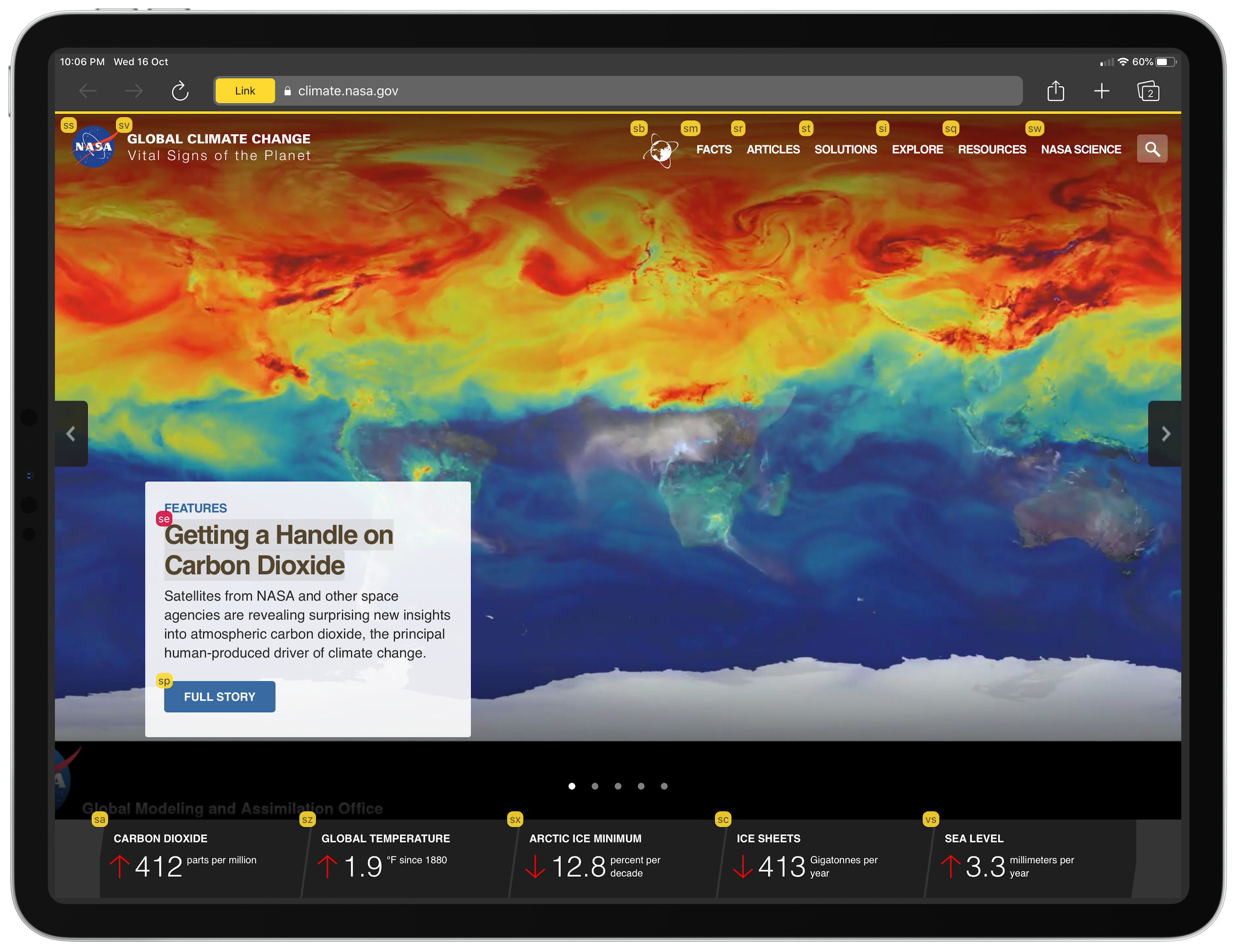
- VIM 명령어와 단축키 지원: Geek Browser는 키보드로 웹브라우징을 하도록 설계되었습니다. 키보드로 웹페이지를 브라우징하고 링크를 열고 명령어를 실행할 수 있습니다.
- 다크모드: 웹페이지를 다크모드로 브라우징할 수 있습니다.
- 명령어: 명령어를 실행하여 자바스크립트를 실행하거나, ping, ifconfig, 검색 등의 명령을 실행할 수 있습니다.
- 광고 차단: Geek Browser는 광고차단 기능을 탑재하고 있습니다.
다운로드
Geek Browser는 앱스토어를 통해 다운로드할 수 있습니다.
키보드 단축키
키보드 단축키 목록 (기본)
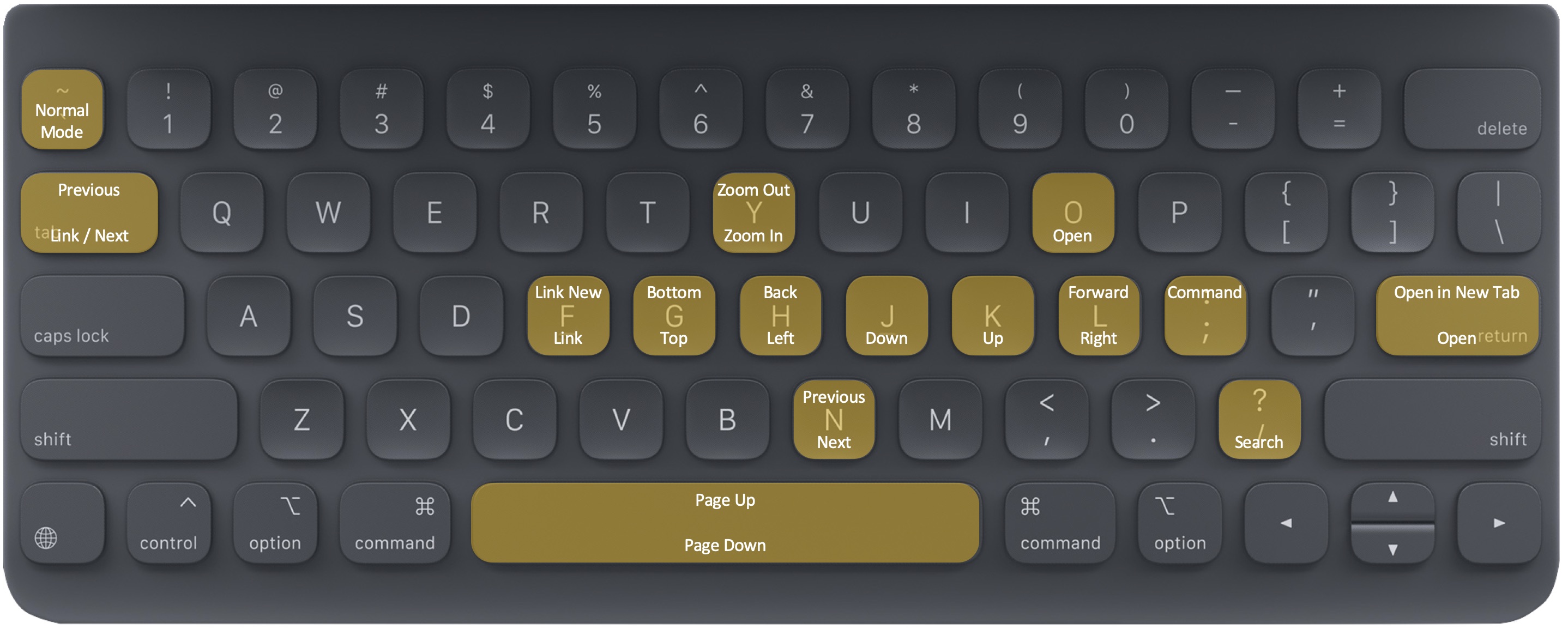
| Key | Command |
|---|---|
| k or ↑ | 위로 스크롤 |
| j or ↓ | 아래로 스크롤 |
| h or ← | 왼쪽으로 스크롤 |
| l or → | 오른쪽으로 스크롤 |
| g or command + ↑ | 페이지 상단으로 스크롤 |
| shift + g or command + ↓ | 페이지 하단으로 스크롤 |
| y | 페이지 확대 |
| shift + y | 페이지 100%로 보기 |
| tab or n | 링크 모드로 변경 / 다음 링크나 검색 결과로 이동 |
| shift + tab or shift + n | 링크 모드 / 이전 링크나 검색 결과로 이동 |
| esc or ` or § (configurable in Settings) |
보기 모드로 변경 |
| shift + h | 이전 웹페이지로 이동 |
| shift + l | 다음 웹페이지로 이동 |
| o or command + l | 검색 창 열기 |
| shift + ; | 명령어 창 열기 |
| / or command + f |
페이지에서 검색 |
키보드 단축키 목록 (+커맨드 키)
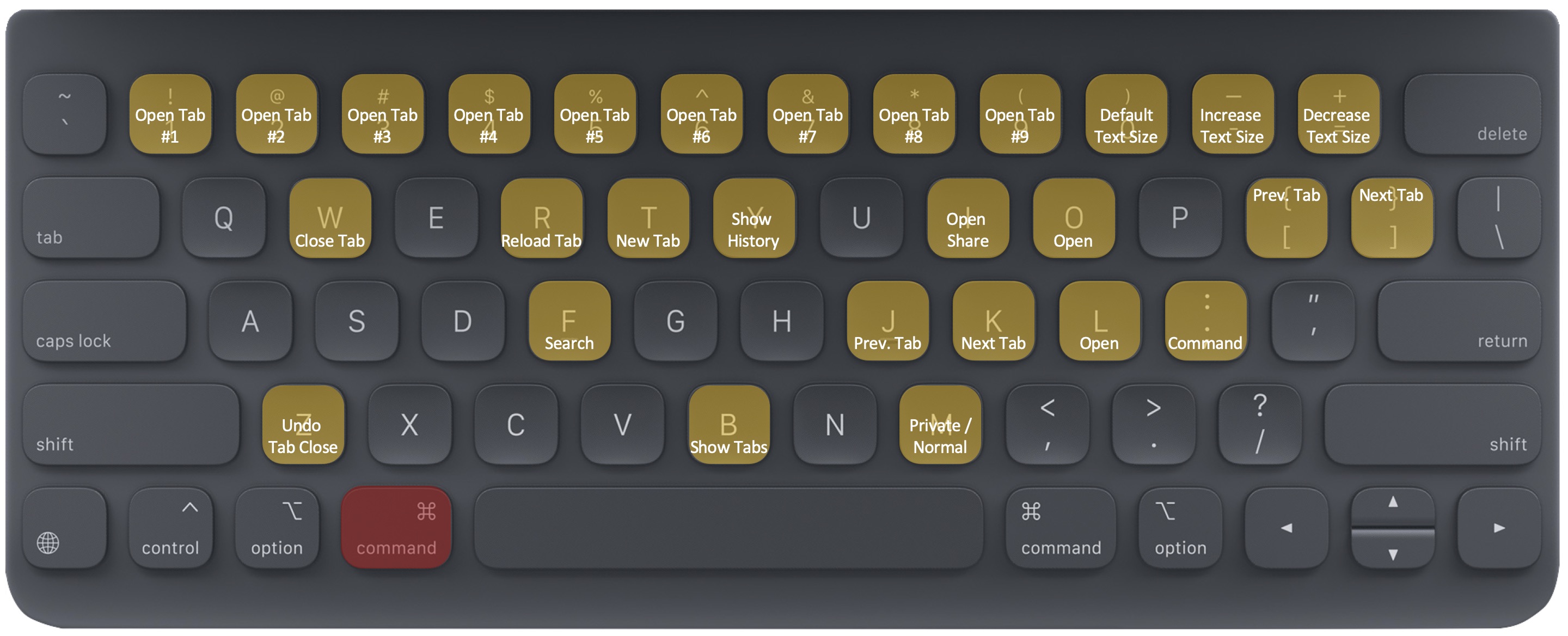
| Key | Command |
|---|---|
| command + j | 이전 탭 열기 |
| command + k | 다음 탭 열기 |
| command + t | 새로운 탭 열기 |
| command + w | 탭 닫기 |
| command + r | 새로 고침 |
| command + b | 탭 보기 |
| command + y | 검색 결과 보기 |
| command + z | 닫은 탭을 다시 열기 |
| command + m | 개인 보호 검색 창 / 일반 창 변경 |
| command + i | 공유 메뉴 열기… |
| command + + | 글자 크게 보기 |
| command + - | 글자 작게 보기 |
| command + 0 | 글자 기본 크기로 보기 (100%) |
| command + 1 … 9 | 1…9번 탭 열기 |
| / or command + f |
페이지에서 검색 |
키보드 단축키 목록 (+컨트롤 키)
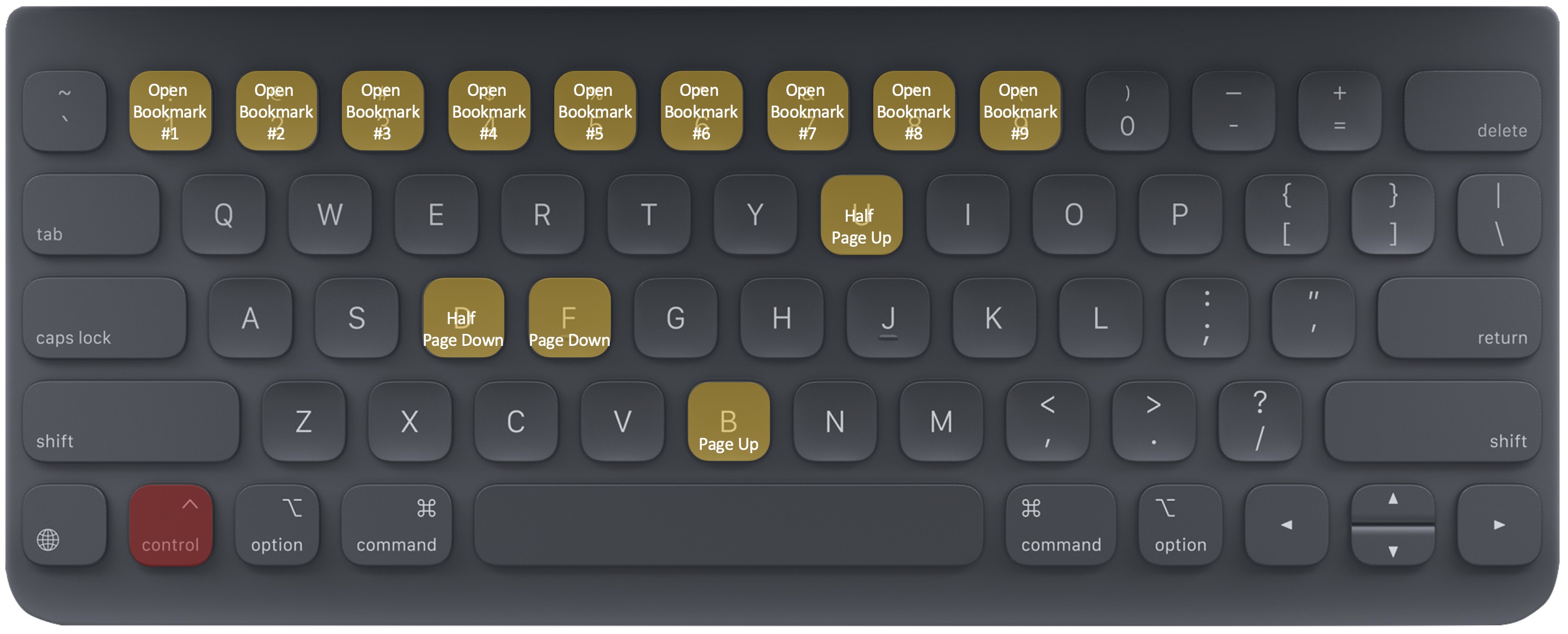
| Key | Command |
|---|---|
| control + u | 반 페이지 위로 스크롤 |
| control + d | 반 페이지 아래로 스크롤 |
| control + f or option + ↑ | 한 페이지 위로 스크롤 |
| control + b or option + ↓ | 한 페이지 아래로 스크롤 |
| control + 1 … 9 | 1…9번 책갈피 열기 |
링크
Geek Browser는 키보드로 웹페이지를 이동하도록 설계되었습니다. 키보드로 tab 혹은 n을 누르면, Geek Browser는 링크를 태그로 보여줍니다. tab혹은 n를 눌러서 다음 링크로 이동하고, shift + tab 혹은 shift + n를 눌러서 이전 링크로 이동할 수 있습니다. enter를 눌러서 선택된 링크를 열거나, 링크의 태그를 입력하여 바로 링크를 열 수 있습니다.

명령어
Geek Browser는 검색창에서 명령어를 실행할 수 있습니다. 명령어는 :로 시작합니다. 검색창에서 키보드 :를 누르면 Geek Browser는 명령어 창을 표시합니다. 명령어를 입력한 후 enter를 눌러 명령어를 실행합니다.

ping
ping 명령은 ICMP 패킷을 네트워크 호스트로 보냅니다. ping 명령은 특정 IP주소가 존재하고 요청을 받아들일 수 있는지 확인하도로 도와줍니다.
사용방법:
ping target_domain | target_ip
예제:
[20/4/2019, 5:55 PM] $ :ping www.google.com
PING www.google.com (216.58.220.196): 56 data bytes
64 bytes from 216.58.220.196: icmp_seq=0 times=5ms
64 bytes from 216.58.220.196: icmp_seq=1 times=4ms
64 bytes from 216.58.220.196: icmp_seq=2 times=6ms
64 bytes from 216.58.220.196: icmp_seq=3 times=5ms
64 bytes from 216.58.220.196: icmp_seq=4 times=5ms
--- www.google.com ping statistics ---
5 packets transmitted, 5 packets received, 0.0% packet loss
ifconfig
ifconfig 네트워크 설정을 표시합니다.
사용방법:
ifconfig
예제:
[20/4/2019, 5:55 PM] $ :ifconfig
lo0: inet 127.0.0.1
lo0: inet6 ::1
lo0: inet6 fe80::1%lo0
en0: 192.168.1.2
tab
tab 명령은 탭의 목록을 보여주거나, 탭을 열고 닫도록 도와줍니다.
사용방법:
tab list
tab open tab_index
tab close tab_index | all
예제:
[20/4/2019, 5:55 PM] $ :tab list
[20/4/2019, 5:56 PM] $ :tab open 1
[20/4/2019, 5:57 PM] $ :tab close 3
[20/4/2019, 5:58 PM] $ :tab close all
google 명령은 Google 검색을 실행합니다.
usage:
google [-image] keyword
example:
[20/4/2019, 5:55 PM] $ :google black hole
[20/4/2019, 5:56 PM] $ :google -image black hole
javascript
javascript 명령은 자바스크립트를 실행합니다.
사용방법:
javascript script
예제:
[20/4/2019, 5:55 PM] $ :javascript document.URL;
result: https://www.google.com/
[20/4/2019, 5:56 PM] $ :javascript document.body.style.backgroundColor = "#ff0000";
result: ff0000
source
source 명령은 웹페이지의 소스코드를 표시합니다.
사용방법:
source
예제:
[20/4/2019, 5:55 PM] $ :source
cookies
cookies 명령은 웹페이지의 쿠키를 표시합니다.
사용방법:
cookies
예제:
[20/4/2019, 5:55 PM] $ :cookies
settings
set 명령은 설정을 저장하고 get 명령은 현재 설정값을 보여줍니다.
사용방법:
set key=value
get key
set toolbar=always | autohide
set darkmode=true | false
set desktopmode=true | false
set adblock=true | false
예제:
[20/4/2019, 5:55 PM] $ :set toolbar=alawys
[20/4/2019, 5:56 PM] $ :get toolbar
toolbar=always
English | Korean